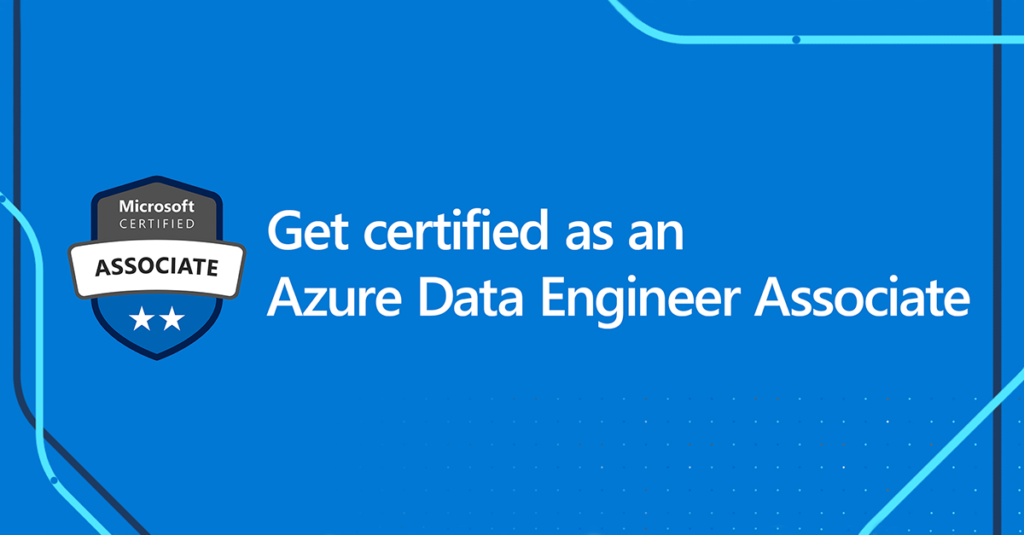
Getting Started with Azure Data Factory: Creating Your First Data Pipeline
Azure Data Factory (ADF) is a powerful cloud-based data integration service provided by Microsoft Azure. It allows you to create, schedule, and manage data pipelines that can move data between various supported data stores. In this blog post, we’ll take you through the essential steps to get started with Azure Data Factory by creating your first data pipeline.
Prerequisites: Before we begin, make sure you have the following prerequisites in place:
- An active Microsoft Azure subscription.
- A basic understanding of data integration concepts.
Step 1: Set Up Your Azure Data Factory
- Log in to the Azure portal (https://portal.azure.com/).
- Create a new Azure Data Factory instance by following the provided wizard.
- Select the appropriate region and resource group for your ADF.
Step 2: Create a Linked Service
- A linked service defines the connection information to your data source or destination.
- In your ADF, create a linked service for your data source (e.g., Azure SQL Database, Azure Blob Storage, on-premises SQL Server).
- Configure the connection settings and test the connection.
Step 3: Create a Dataset
- A dataset represents the structure and location of your data.
- Create a dataset for the source data by specifying the linked service and format (e.g., CSV, JSON).
- Repeat this step for the destination data.
Step 4: Build Your Data Pipeline
- Now, it’s time to create your data pipeline.
- Add a new pipeline and give it a meaningful name.
- Within the pipeline, add activities such as Copy Data to define the data movement.
Step 5: Configure Activities
- Configure the Copy Data activity by specifying source and destination datasets.
- Set up data mapping, transformations, and data integration settings as needed.
Step 6: Debug and Validate
- Use the debugging feature in ADF to test your pipeline without running it in production.
- Ensure that the data movement and transformations work as expected.
Step 7: Publish and Trigger Your Pipeline
- Once you’re satisfied with your pipeline configuration, publish it to your Azure Data Factory.
- You can manually trigger the pipeline or set up a schedule for automatic execution.
Step 8: Monitor and Troubleshoot
- Azure Data Factory provides monitoring and logging capabilities.
- Use the Azure portal to monitor pipeline runs, review execution logs, and troubleshoot any issues that may arise.
Conclusion: Congratulations! You’ve successfully created your first data pipeline in Azure Data Factory. This is just the beginning of your journey into data integration and ETL (Extract, Transform, Load) processes using ADF. As you become more familiar with the platform, you can explore advanced features and scenarios to enhance your data integration capabilities. Stay tuned for more Azure Data Factory tips and tricks in future blog posts.
Join Sunadh Technologies for Best Azure Data Engineering couse and make way for a Best career.
